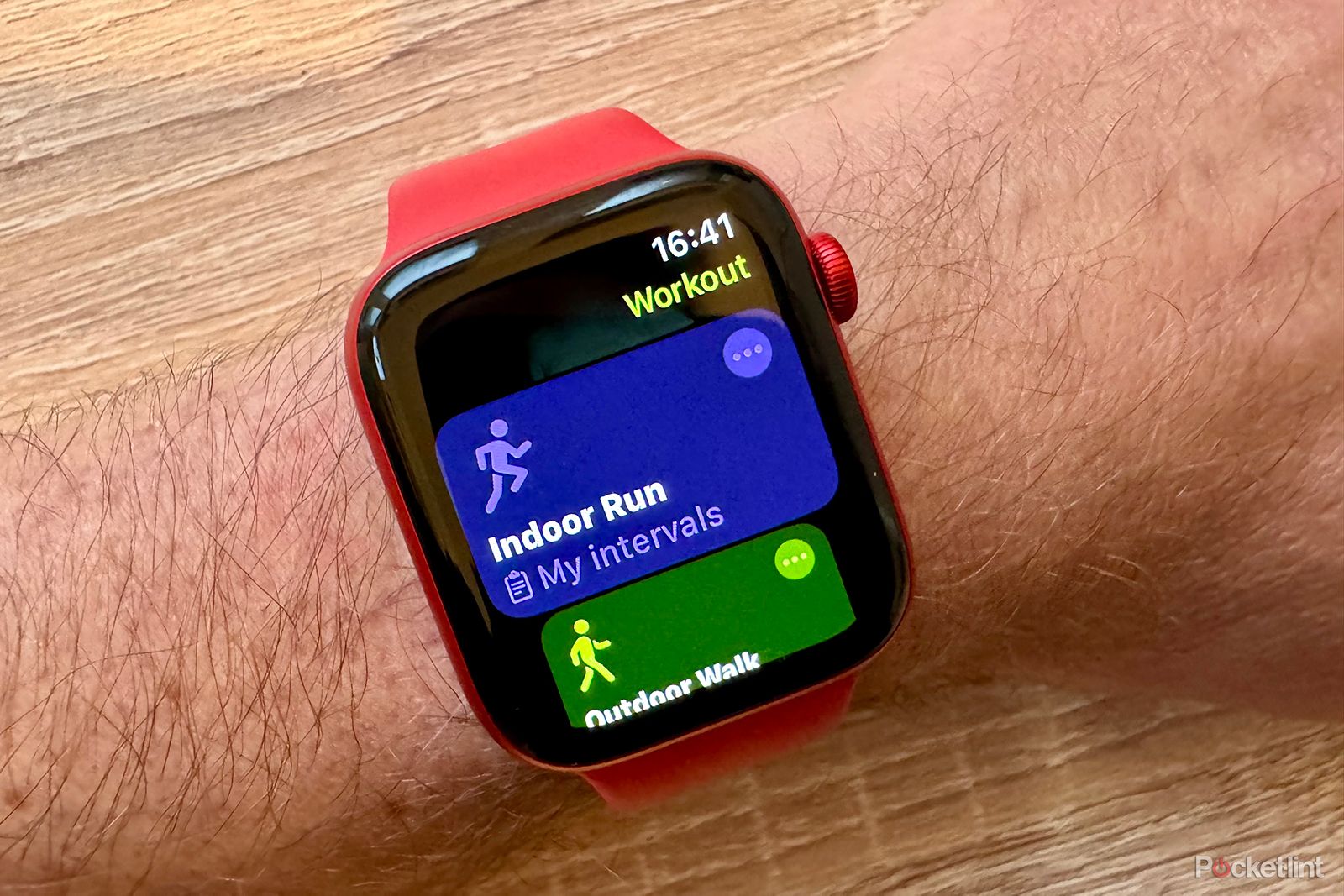The Apple Watch is an excellent tool for working out. Using the native Workout app, you can record and monitor a whole range of different workouts, from running and cycling to skipping and yoga. If interval training is your thing, there's also a HIIT option, that includes a range of interval options, such as 10 minutes of 40 seconds work/20 seconds recovery, or 20 minutes of 45 seconds work/45 seconds recovery.
If you can't find exactly what you need, however, then all is not lost. It's possible to create your own custom workouts with intervals of work and recovery so that you can get the exact workout that you want. Here's how to create a custom workout plan on your Apple Watch.
What are custom workouts on Apple Watch?
Using the Workout app on your Apple Watch, you can create your own interval workouts. By building up periods of work and periods of recovery, you can produce your own workout to suit your specific needs. For example, if you're a runner, you can create a workout that starts with a five-minute warm-up, followed by five minutes of hard running, then two minutes of jogging to recover, then another five minutes of hard running, and so on. You can even add a cool-down to the end of your workout if you wish.
Once you've created your custom workout, you can run it directly from your Apple Watch whenever you want to do it. You can also edit the custom workout if you find that you need longer periods of work or recovery, or just want to add in more repetitions.
How to create a custom workout on Apple Watch
Although it's possible to change some of the settings on your Apple Watch using the Watch app on your iPhone, if you want to create a custom workout, you'll need to do it on your Apple Watch itself. It can take a while to set up, but once it's done you can use your custom workout as often as you want.
- Open the Workout app on your Apple Watch.
- Scroll through to the workout type you want to create a custom workout for, such as Outdoor Run or Indoor Cycle.
- Tap the Three Dots icon in the top right of the workout tile.
- Scroll down to the bottom and select Create Workout.
- Scroll to the bottom again and tap Custom.
- If you want to add a warmup, tap the Warmup button and select Time, Distance, or Open as the warmup type.
- Tap the Add button and select Work.
- Choose the workout type, such as Open, Distance, or Time. The exact options you see will depend on the type of workout you're creating.
- Select a duration or distance for the interval if required.
- To add an alert to your work interval, scroll down and tap Alert.
- Choose from the available alerts such as Heart Rate, Pace, Cadence, or Power.
- Scroll down to select the threshold for the alert, such as a heart rate zone or target cadence.
- Tap Add again and select Recovery.
- Choose the recovery type, and set a time or distance as required.
- You can also add an alert to your recovery intervals if you want to keep in a certain heart rate zone or power threshold.
- You can continue to add Work and Recovery intervals in this manner to build up your custom workout.
- Alternatively, if you want to repeat the same intervals several times, tap Add and select Repeats.
- Select the intervals you want to repeat and press the arrow in the top-right corner.
- Choose how many times to repeat these intervals and tap Done.
- Tap Cooldown if you want to add one to the end of your workout.
- Under Custom Title give your workout a name.
- Scroll to the very bottom and tap Create Workout.
- You'll see your new workout as an option in the Workout app. Custom workouts are purple to differentiate them from the default workouts.
How to edit a custom workout on your Apple Watch
If you find your custom workout too challenging or too easy, or you just want to change the number of intervals, you can edit your custom workout at any time.
- Open the Workout app on your Apple Watch.
- Find your custom workout and tap the Three Dots icon in the top-right corner.
- Tap the Pencil icon in the top-right to edit your custom workout.
- Select an interval to edit and make any changes you want.
- If you want to remove an interval, scroll to the bottom and tap Delete Interval.
- Repeat for any other intervals that you want to edit.
- When you're happy with your changes, use the Back button to return to the Workout app.
How to delete a custom workout on Apple Watch
If you no longer use your custom workout, you may want to delete it to make it easier to navigate the Workout app.
- Open the Workout app.
- Find your custom workout and tap the Three Dots icon.
- Tap the Pencil icon in the top-right corner.
- Scroll to the very bottom and tap Delete Workout.
- Confirm your decision by tapping Delete.
- Your custom workout is now removed.
Liked this?
If you're getting used to your Apple Watch, or you've had it for ages, be sure to check out our exhaustive list of Apple Watch tips and tricks - it will almost certainly teach you something you didn't know about your Apple smartwatch.